We will contact you shortly!
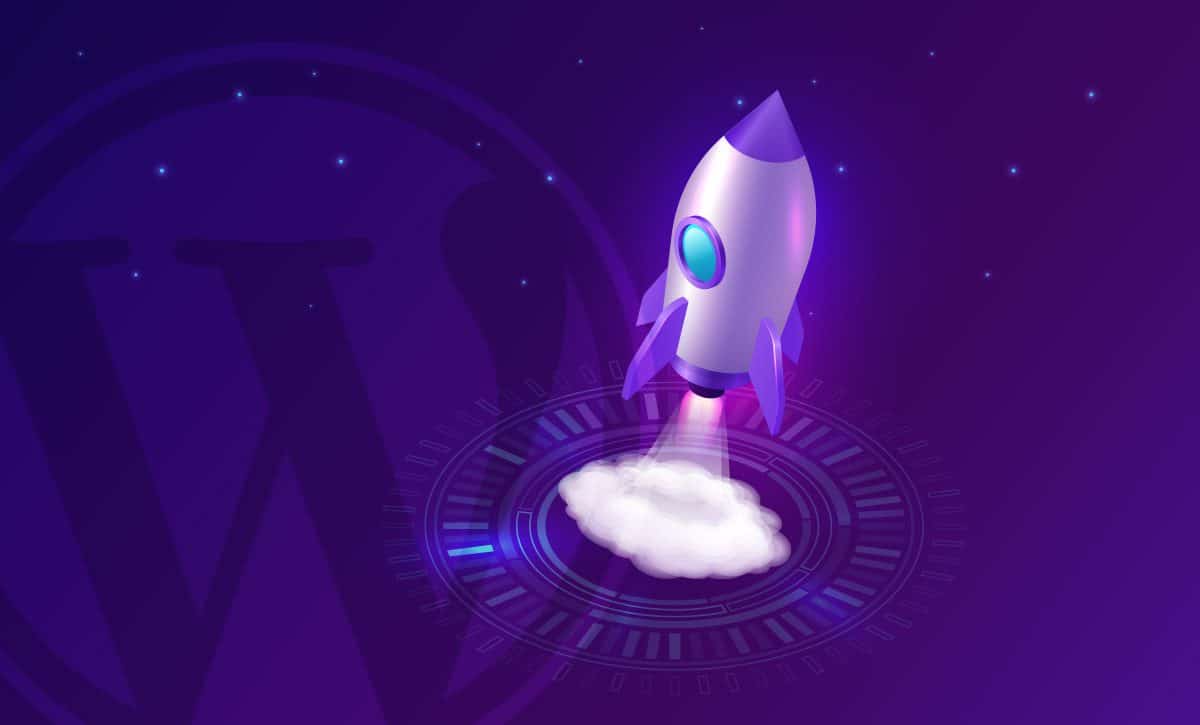
To get into a picture, let us get to know ourselves what is caching?
To explain it simply, caching refers to the process of creating static versions of your content, and serving that to visitors. Static pages are generally rendered quickly in browsers. This leads to faster performance of your website.
The WordPress caching is the fastest way to improve performance. If your site is getting hit it is time to install W3 Total Cache, WP Super Cache or Cache Enabler.
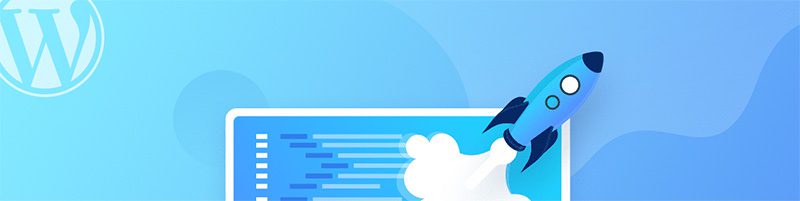
Recent statistics show that 47 percent of website visitors expect a site to load in less than 2 seconds. And if the site takes longer than 3 seconds to load, 40 percent of them will leave—and probably never return. Site load time and running speed isn’t just inconvenient—it can mean lost engagement and revenue as well as lower search rankings.
A number of factors can affect the speed and feedback of your WordPress website, but a process called caching can speed things up by storing some data in static files on your WordPress hosting servers or a user’s browser.
The WordPress caching is the way of improving performance. If the site is getting too many hits, you can enable WordPress caching by installing W3 Cache or WP Super Cache.
When a website is requested repeatedly from different clients, reusing the previously generated data (or requests such as database queries) to speed up new requests is called WordPress caching.
That means, though, that the cached static HTML page is like a snapshot of the page generated by the original request so that if the page is updated or edited, those changes won’t appear in the cached version of the files.
Caching for WordPress sites has two forms: browser caching (also called client caching) or server-side caching. Though both of these work by saving the static page generated from an original search request, they function somewhat differently.
WordPress browser caching takes advantage of a user’s local computer to store cached files of static pages, which can then be delivered quickly upon any request to the website.
For larger sites with more complex databases, server-side caching is more efficient. Static versions of requests for pages and other kinds of data are cached directly in the site server’s hard disk or RAM.
WordPress users of shared servers can typically cache data on the server hard disk, but those using VPS, or Virtual Private Server, hosting or dedicated hosting may also cache data in the server’s RAM.
There are numerous benefits of caching in WordPress, such as:
But how to enable caching in WordPress? The easiest way to do so is by means of plugins. There are several free and premium WordPress plugins that help you to enable caching on your website.
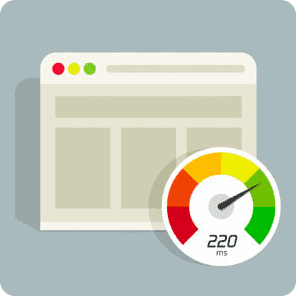
A number of WordPress cache plugin options are available to manage various aspects of caching and keep sites running with a fast load time. Some Plugins like WP 3 Cache and others can perform functions like regularly purging a site’s cached data and monitoring the site for updated material. Some WordPress plugin options also create dynamic, rather than static, cached pages using programming languages such as JavaScript or Ajax, which allows for ongoing updating of selected portions of cached pages. That saves even more time and allows pages to load more quickly since only updated elements are replaced.
WP Rocket is a premium WordPress caching plugin with three payment plans offered. You technically only have to pay for a one-time fee, but the support and updates are included if you keep the payments going for every year.
That said, caching for one website is listed at $39, with support for three websites at $99 and unlimited websites for $199. Although you can find other free plugins, these are quality rates for one of the most feature-packed caching plugins on the market. There is no free trial or free version of the plugin, but the developers do offer a 14-day money back guarantee.
It is not a free option, however, it is simple user interface and quick setup. It’s a WordPress caching plugin with the power to make your site blazing fast, but any beginner could sit down and understand most of the settings involved.
It’s also nice that WP Rocket is built to run smoothly with eCommerce websites, seeing as how those are often the types of sites that need the caching speed most.
Cache Enabler is a free and open-source caching plugin. The disk caching engine is quite fast and reliable, while the WordPress multisite support is an advantage for those with networks of websites. This is a top-notch caching plugin without the price tag. You’re not quite getting the full suite of features that you would from WP Rocket, but it’s a viable alternative for those on a budget.
Its claim to fame is that it’s the first WordPress plugin that helps you serve WebP images without the need for JavaScript. If this sounds like jibberish to you, just know that although JavaScript is a valuable coding language, some situations make it less than desirable for speed. This is great for any online business owner since the majority of websites have many images, especially blogs and eCommerce stores.
Lastly, the Cache Enabler settings are short and sweet, asking for things like the cache expiry and caching behavior preferences behind the scenes. It shouldn’t confuse many people, since the Settings page provides explanations, and there aren’t that many settings to begin with.
The Comet Cache plugin is a reputable and popular solution with both free and paid versions. The paid version starts at $39 and goes all the way up to $139. This a one-time fee, but you can pay additional fees if you’d like extended customer support. Comet Cache has similar features as the previous caching plugins, but one area it excels at is the documentation.
Comet Cache is fairly easy to install and simple to move around the dashboard. However, it beats out the majority of the competition in the documentation department. Even on the regular WordPress plugin page, you’ll find dozens of links and FAQs to guide you and educate you about caching.
A full knowledge base and blog are provided on the Comet Cache website, and you’ll see all sorts of information comparing the free and pro versions. Much of the reason you might upgrade to the pro version is that of its automation. Basically, you’re able to set it and forget it, allowing the caching plugin to do most of the work for you. The free version does most of the same tasks, but some of the time you have to complete those tasks manually. The client-side browser caching comes in handy as well, since you’re essentially double caching, with the server on your end and the browser on the user’s end.
As one of the most popular plugins in the WordPress plugin library, W3 Total Cache is a common WordPress caching plugin shown on these types of roundups. Although we like it for a free solution, it’s far from perfect. The main downside is that the backend settings are often quite plentiful and difficult to understand. The developers do a decent job of completing the right settings for you, but beginners will still find it confusing.
That said, W3 Total Cache is a free, open-source WordPress caching plugin with millions of installations. It has the advantage of integrating with a CDN, and it works well for mobile-friendly sites as well as regular desktop ones. The plugin also boasts that it’s a useful companion for websites with SSL certificates, making it an ideal speed solution for eCommerce stores.
Since W3 Total Cache is an open-source plugin you don’t have to pay any money for it. All of the features are includes with the base plugin, with no upgrades suggested along the way. The good news is that the plugin covers you on multiple fronts, like by offering bandwidth savings through minifications, HTTP compression, and feed optimization.
As we mentioned before, it’s not our favorite backend configuration, but that also might just be personal preference. Regardless, a WordPress caching plugin such as W3 Total cache is bound to improve your overall site performance and boost your conversion rates because of that site performance.
WP Super Cache is yet another example of an open-source caching plugin with millions of installations. Most of the time when you search for a caching plugin you’ll see WP Super Cache and W3 Total Cache on the top of the list. It doesn’t help that they have similar names, but your best bet is to install both of them separately to see which one is your favorite. Some people might be more keen on installing WP Super Cache, simply because it comes from the folks at Automattic.
A benefit of going with WP Super Cache is that it offers three caching modes. One of them is called Simple Mode, which is what the average WordPress user would go with since it’s the least risky. It’s great for advanced developers who would like more control over the caching process.
As suggested, most users will go with the Simple caching mode. With this configuration, the WP Super Cache Plugin is easy to set up, allowing for the compression of pages, simple caching, cache rebuilding, and CDN support. Not only that, but you’re able to identify known users and not cache the pages for them if needed. The extra homepage checks are also useful for when you’d like to ensure your primary webpage is at its most optimized.
One of the best parts of WP Super Cache is the garbage collecting. In short, your cache directory actually fills up over time and can cause your site to run slower. Therefore, WP Super Cache completes an automated garbage collection process on a regular basis, cleaning out the old files and keeping your site optimized.
As you can see, many of these WordPress caching plugins have names that are far too similar. WP Fastest Cache is no different, but it does have some unique features that make it a respectable caching plugin for all websites. All users download the free version to start the process, but a premium plugin is available that can only be purchased in the WP Fastest Cache settings module.
The premium plugin only requires a one-time fee and offers a wide range of tools not provided in the free version. That said, most sites will be happy with what the free plugin offers. For instance, the free version of WP Fastest Cache has desktop caching, minification of HTML, and combination options for JavaScript and CSS.
The Hyper Cache plugin runs solely on PHP, so no complex configurations are required and you can run the plugin on any type of WordPress blog.
The Hyper Cache plugin is an open-source project, so you don’t have to pay a dime or worry about upgrades in the future. The Hyper Cache plugin makes its greatest splash with the simplicity of the configuration.
It’s somewhat of a “set it and forget it” type plugin, where you shouldn’t have to think about it after the installation. Some of the settings are a little tricky or given strange names, but they all typically have recommendations on what to activate and information on what each.
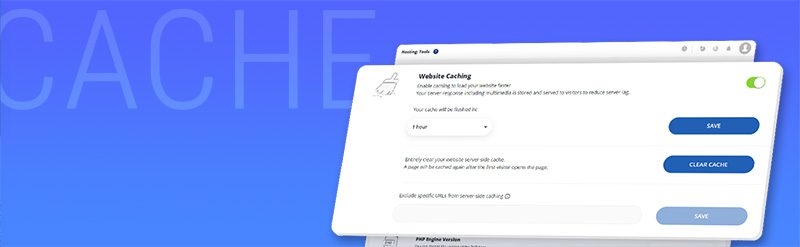
The reason for caching your website isn’t that hard to understand. However, the functions behind that caching are often too complicated for the average WordPress user. Therefore, when you go into a caching plugin’s settings you may have no idea how to figure out if it’s any good.
If you’re working with a managed WordPress host, there’s no need to get a WordPress caching plugin. Your host does the job for you and the caching is completed on the server. However, for those with shared hosting, or any type of hosting where you’re managing it all, caching plugins are essential.
WordPress caching is a way to eliminate some of those steps in subsequent requests for the same page so that the compiled page is stored in the web server or browser memory, ready to be delivered whenever needed without requiring every step in the original request. That makes pages have faster loading times and speeds up the functioning of the entire site.
We will contact you shortly!